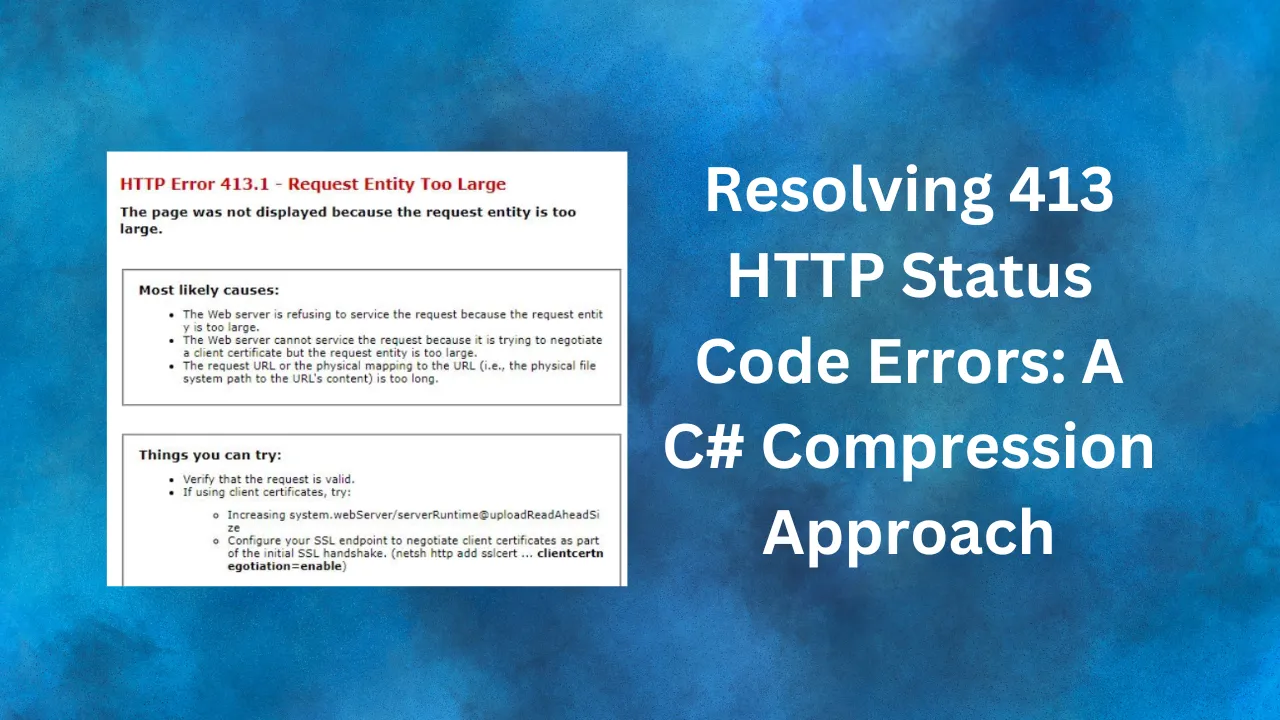
Back to blog
•
5 min read
Resolving 413 HTTP Status Code Errors: A C# Compression Approach
Learn how to handle '413 Content Too Large' errors by implementing request body compression in ASP.NET Core. Explore practical C# examples and understand broader API optimization strategies.
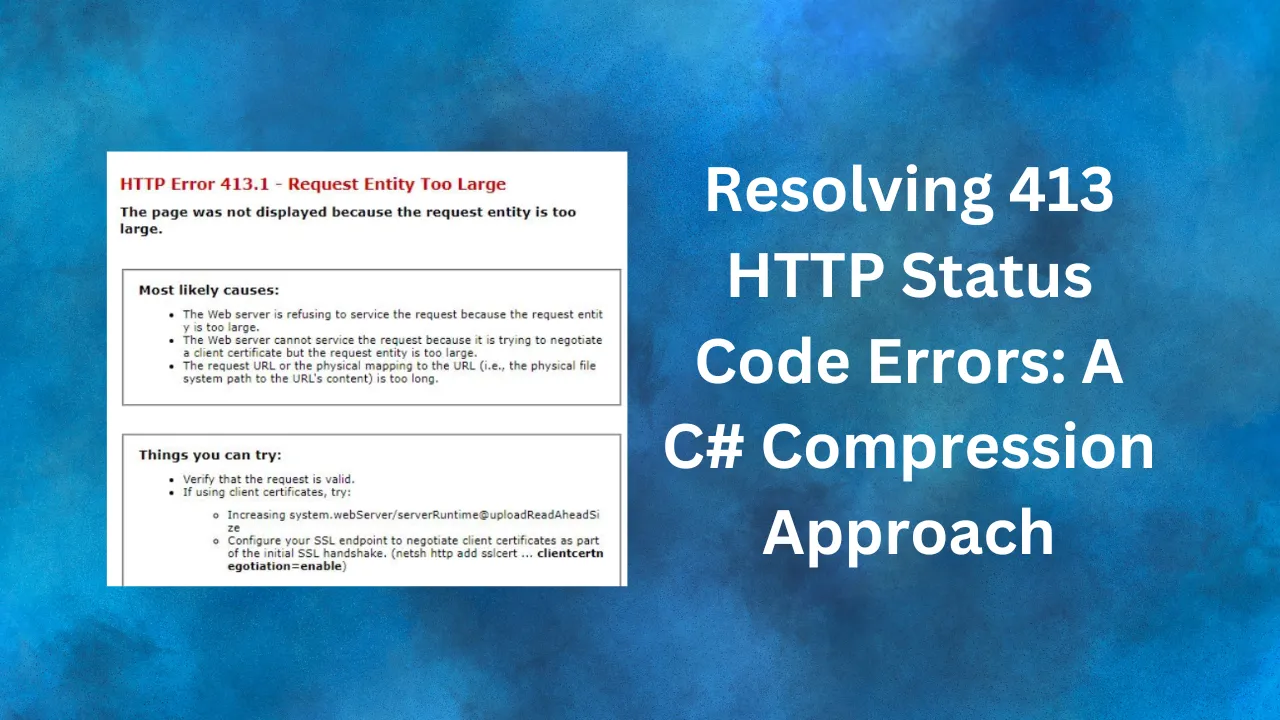
The 413 HTTP Status Code: A Critical Issue in API Development
Encountering a 413 Content Too Large error in API development can disrupt your application’s functionality and degrade user experience. This article explores how request body compression in ASP.NET Core can effectively address this issue, offering a practical solution to keep your APIs running smoothly.
It’s important to note that size limitations are not exclusive to APIs. For instance, Azure Storage Queues impose a message size limit of 64 KB (65,536 bytes). Attempting to enqueue a message larger than this limit results in an error, highlighting the pervasive nature of data size constraints across various platforms and services.
Compression: An Essential Tool in Data Optimization
Compression serves as a fundamental technique in the broader spectrum of data optimization strategies. Here’s why compression is a valuable starting point:
- Payload Size Reduction: Compression significantly decreases data size, enabling it to fit within server limits.
- Transmission Efficiency: Smaller data packages travel more rapidly, enhancing overall system performance.
- Processing Optimization: Servers can handle compressed data more efficiently, potentially reducing processing time and resource usage.
- Overcoming Size Constraints: In scenarios like Azure Storage Queues, compression can be particularly effective in staying within the 64 KB message size limit, avoiding the need for complex storage solutions or additional logic.
While compression is an effective approach, it’s one of several strategies for handling large request bodies, such as chunking, streaming, and data structure optimization—each offering unique benefits.
Implementing Compression in C#: A Practical Approach
Let’s examine a practical implementation using the GZipStream class in C#. This example demonstrates how to compress data before sending it in an API request. The complete source code for this implementation can be found in the GitHub repository.
First, let’s look at the main logic:
var htmlResponse = await new HttpClient()
.GetAsync("https://skerdiberberi.com/blog/async-request-reply-pattern-pt3");
var largeText = await htmlResponse.Content.ReadAsStringAsync();
byte[] originalData = Encoding.UTF8.GetBytes(largeText);
Console.WriteLine($"Original data length: {originalData.Length} bytes");
var compressedData = await CompressAsync(largeText);
Console.WriteLine($"Compressed data length: {compressedData.Length} bytes");
Console.WriteLine($"Compression ratio: {(float)compressedData.Length / originalData.Length:P2}");
await SendCompressedDataAsync(compressedData);Now, let’s break down the compression and sending functions:
async Task<byte[]> CompressAsync(string text, CancellationToken ct = default)
{
byte[] buffer = Encoding.UTF8.GetBytes(text);
using var memoryStream = new MemoryStream();
using (var gZipStream = new GZipStream(memoryStream, CompressionMode.Compress, true))
{
await gZipStream.WriteAsync(buffer, 0, buffer.Length, ct);
}
return memoryStream.ToArray();
}async Task SendCompressedDataAsync(byte[] compressedData, CancellationToken ct = default)
{
using var client = new HttpClient();
var content = new ByteArrayContent(compressedData);
content.Headers.ContentEncoding.Add("gzip");
content.Headers.ContentType = new MediaTypeHeaderValue("application/octet-stream");
var response = await client.PostAsync("https://localhost:7185/api/demo", content, ct);
response.EnsureSuccessStatusCode();
}Important Note on Headers
When sending gzipped data, it’s crucial to set the appropriate headers to inform the server about the compression. In the SendCompressedDataAsync method above, notice these two important lines:
content.Headers.ContentEncoding.Add("gzip");
content.Headers.ContentType = new MediaTypeHeaderValue("application/octet-stream");The Content-Encoding header tells the server that the content is gzip-compressed, while the Content-Type header specifies the type of data being sent. These headers are essential for the server to correctly interpret and decompress the incoming data. Without these headers, the server might not recognize the compression, leading to errors or incorrect data processing.
Server-Side Processing: Implementing Decompression Middleware
To effectively handle compressed requests on the server side, it’s necessary to implement custom middleware. Here’s an example of middleware that manages gzip decompression:
using System.IO.Compression;
public sealed class GzipDecompressionMiddleware
{
private readonly RequestDelegate _next;
public GzipDecompressionMiddleware(RequestDelegate next) => _next = next;
public async Task Invoke(HttpContext context)
{
if (context.Request.Headers.ContentEncoding == "gzip")
{
context.Request.EnableBuffering();
using var decompressedStream = new MemoryStream();
using var gzipStream = new GZipStream(context.Request.Body, CompressionMode.Decompress);
await gzipStream.CopyToAsync(decompressedStream);
decompressedStream.Seek(0, SeekOrigin.Begin);
// Replace the request body with the decompressed stream
context.Request.Body = new MemoryStream(decompressedStream.ToArray());
}
await _next(context);
}
}To utilize this middleware, add the following line to your Startup.cs or Program.cs:
app.UseMiddleware<GzipDecompressionMiddleware>();Note that this middleware checks the Content-Encoding header to determine if decompression is necessary. This underscores the importance of setting the correct headers when sending compressed data.
Real-World Impact: Compression Results
Let’s examine the actual results from executing our client application:
Original data length: 77048 bytes
Compressed data length: 13928 bytes
Compression ratio: 18.08%These results demonstrate the significant impact of compression. We’ve reduced our data from 77,048 bytes to just 13,928 bytes—an impressive compression ratio of 18.08%. This substantial reduction in size can play a crucial role in preventing 413 errors and enhancing overall API performance.
Moreover, this compression brings the data well within the 64 KB limit of Azure Storage Queues, enabling the use of such services without encountering size restrictions. This exemplifies how compression can address real-world challenges in various scenarios beyond API requests, including message queuing systems where size limitations are often stringent.
Conclusion: Compression as a Foundation for Comprehensive Optimization
Compression is a crucial starting point for optimizing API request sizes and preventing 413 errors. However, it’s just one piece of a larger optimization puzzle. By exploring other techniques like chunking, streaming, and protocol optimization, developers can build APIs that are not only efficient but also resilient to the challenges of large data handling.
For more on optimizing API performance, explore the upcoming articles on chunking, streaming, and more.